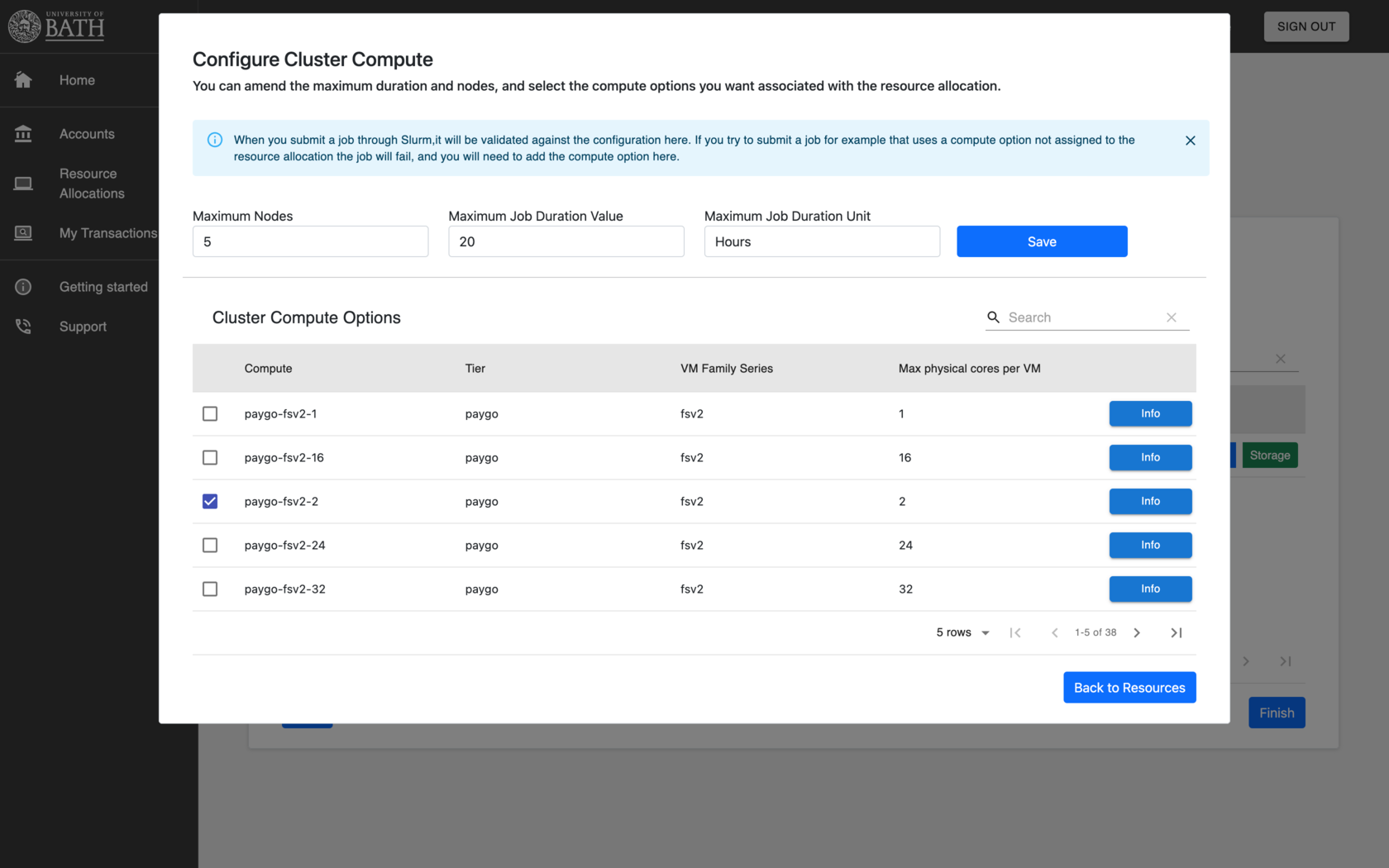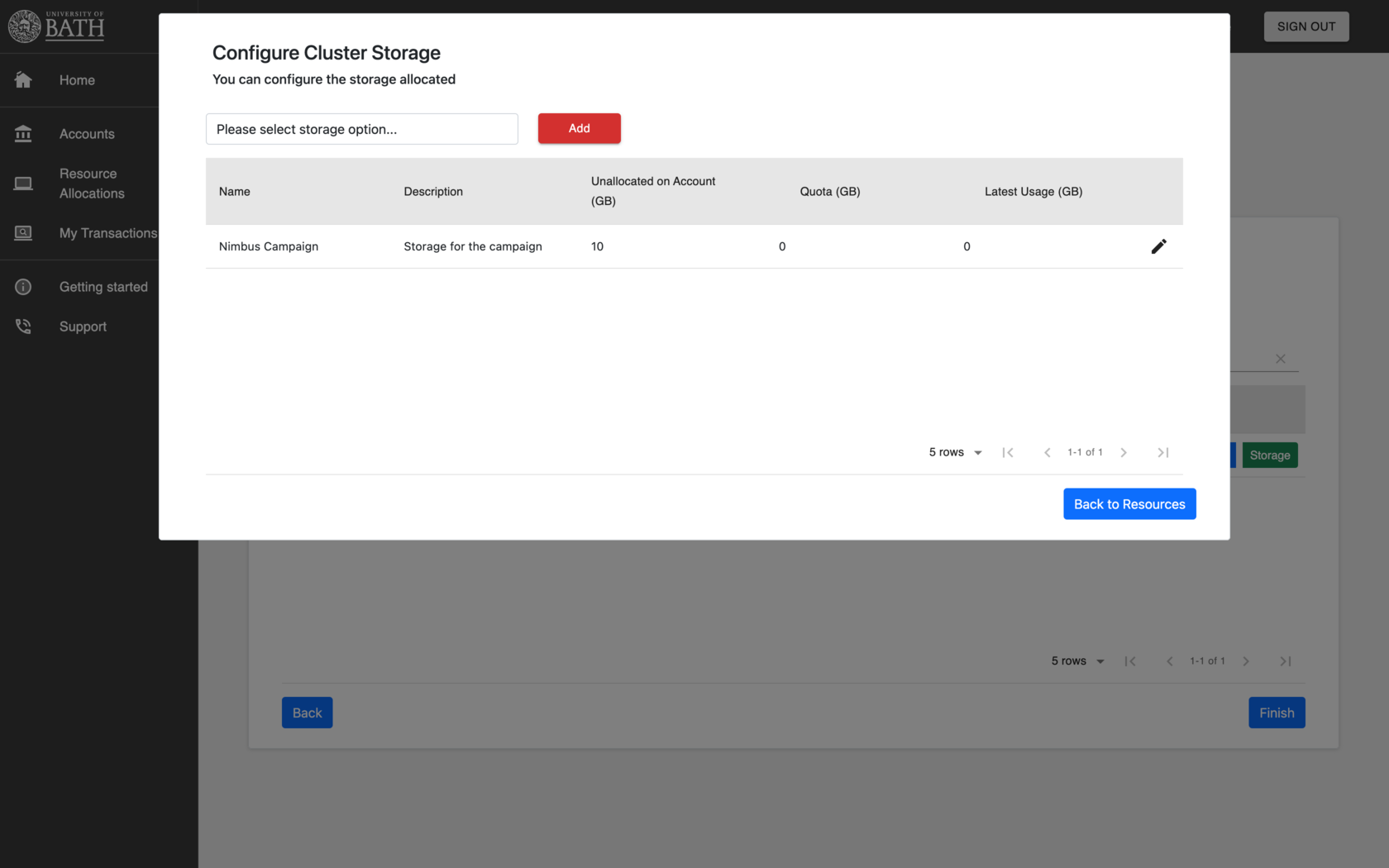Resource Allocations¶
In order to to use the clusters, and actually submit a job you will need to associate a resource allocation with an account. Each Agresso account can have multiple resource allocations.
In the Resource Allocation admins can:
- Assign and configure compute and storage resources
- View job transactions and storage consumption
- Manage the resource allocation membership
Where can I see the Resource Allocations I have access to?¶
You can navigate to the resource allocation screen to see what resource allocations you have on the system from the portal home page:
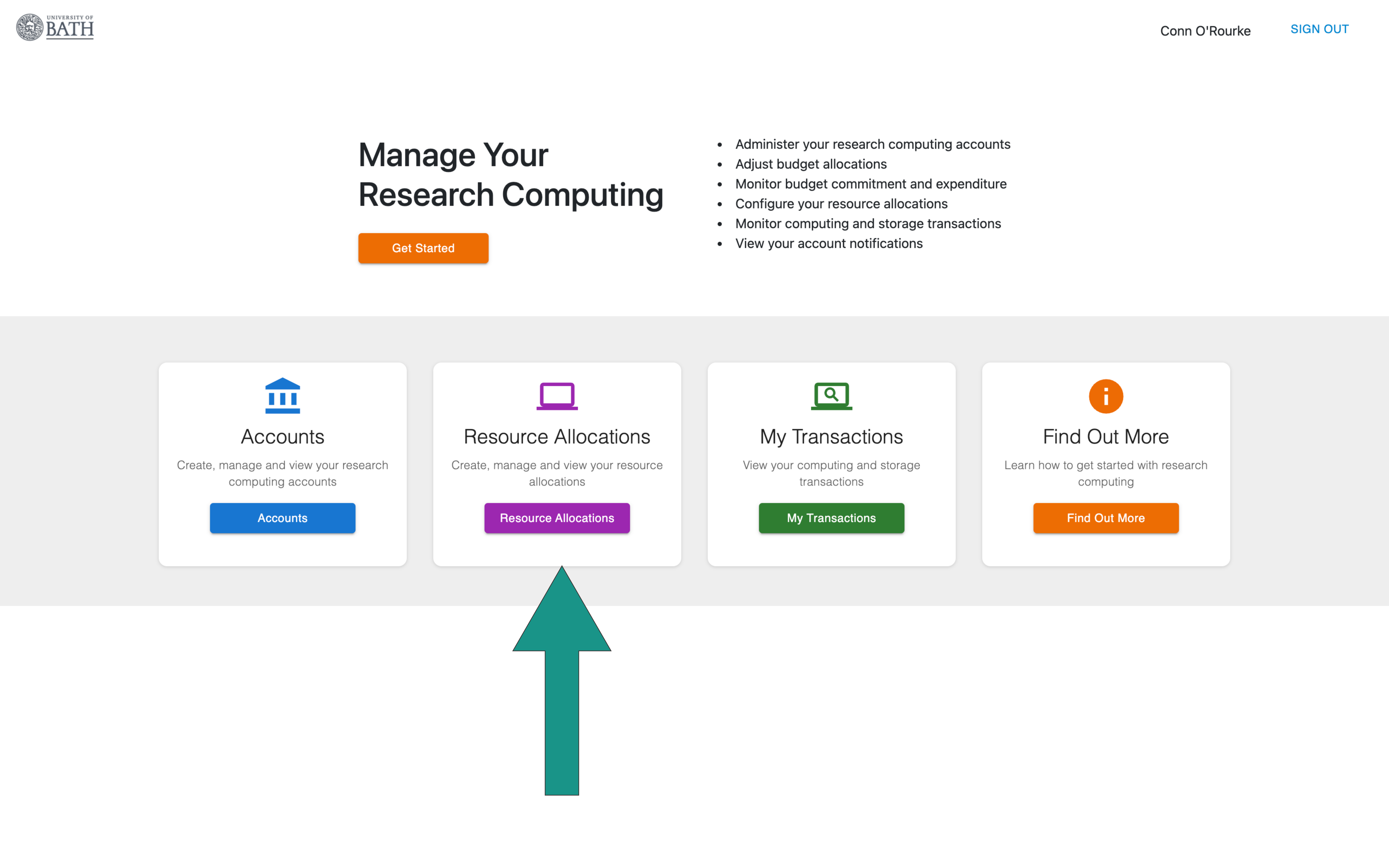
or from the sidebar Resource Allocations menu:
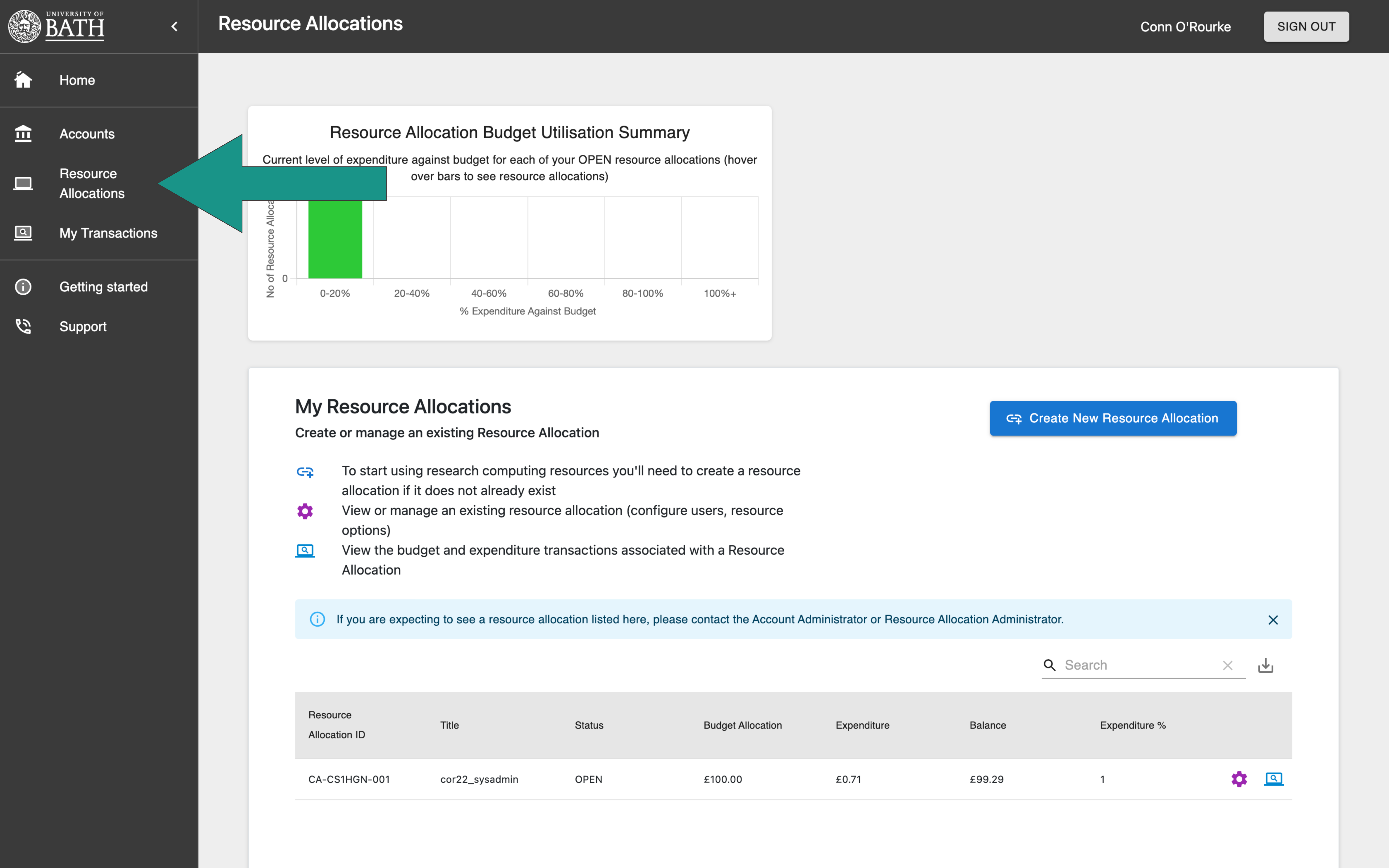
Once you’ve selected Resource Allocations you will see a list of Resource Allocations you have access to and beside each a set of options for Managing Resources within the Allocation, and viewing transactions associated with each Resource Allocation.
How do I add a Resource Allocation?¶
Navigate to the resource allocation screen and click the create new resource allocation button:
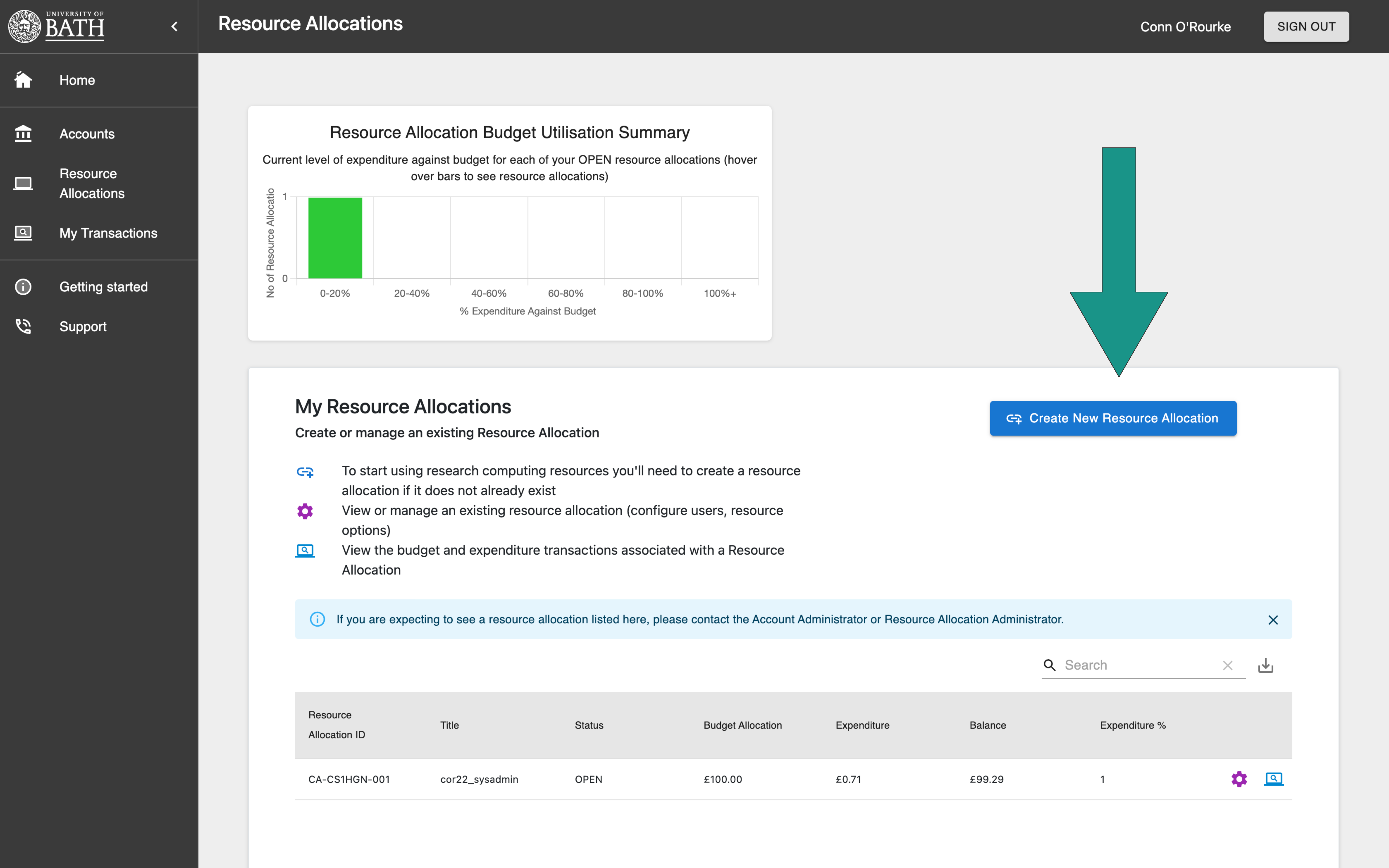
From the select account page pick which of your Agresso accounts you wish to set up a Resource Allocation for:
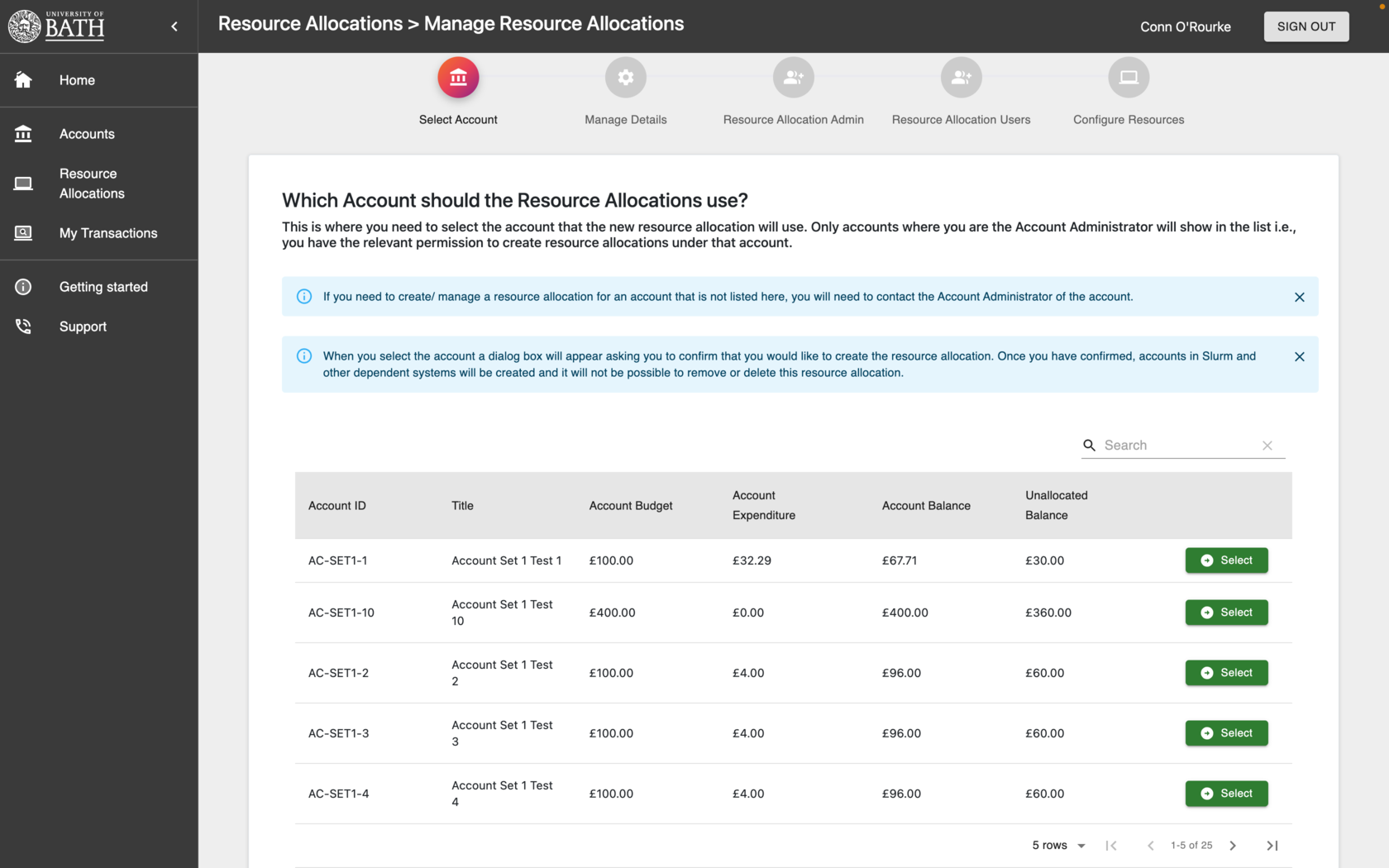
Now you can fill in details of the RA, inlcuding the title, description, the status and set start and end dates:
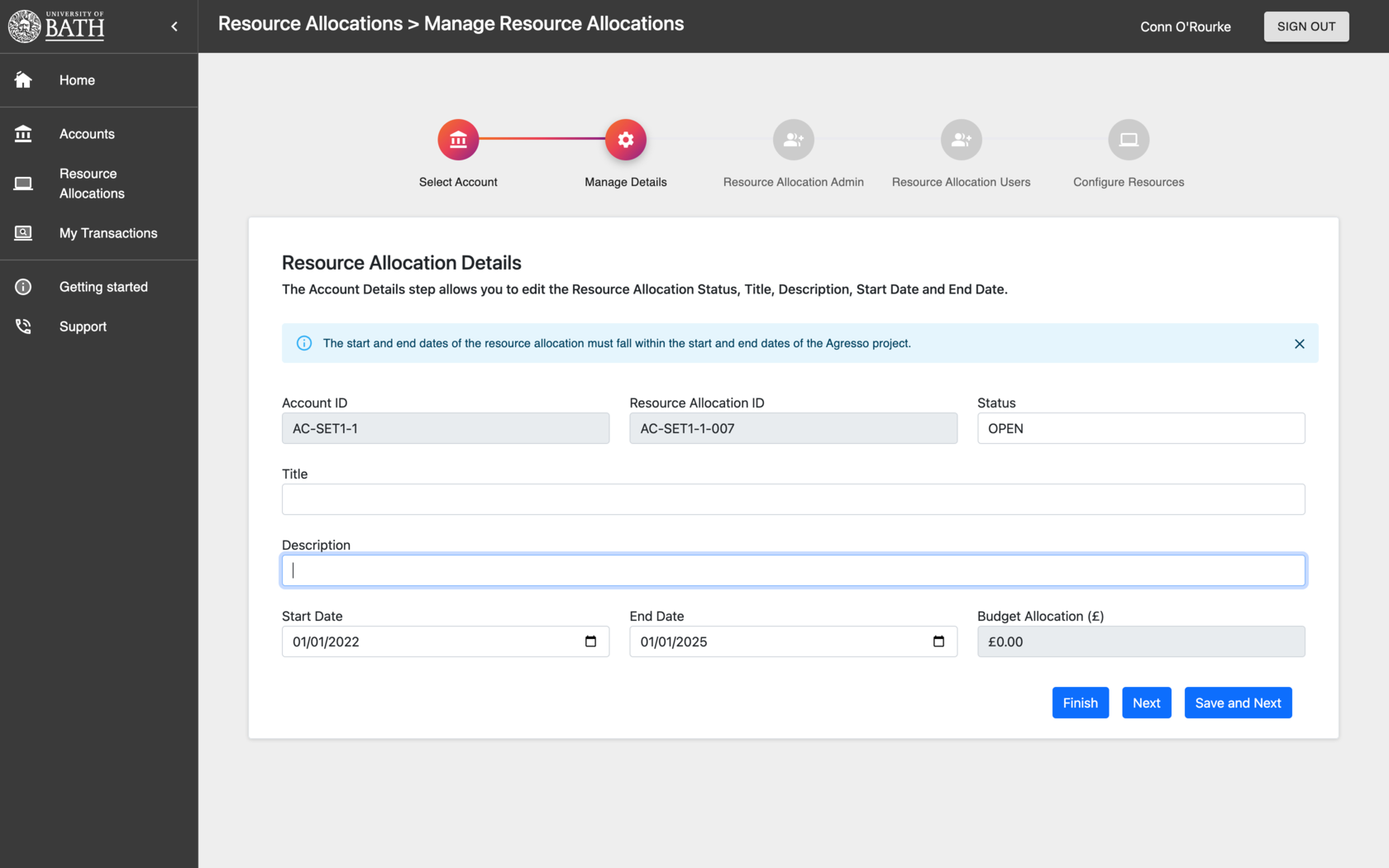
Next you can grant the Resource Allocation Administrator role to users: This gives full access to manage the resource allocation allowing users the ability to:
- assign other members to the resource allocation
- add/remove, and configuring resources
- submitting jobs against this resource allocation in Slurm
- viewing the job and storage transactions against the resource allocation.
To assign this role to another person, type the name or the username in the search box and click add member:
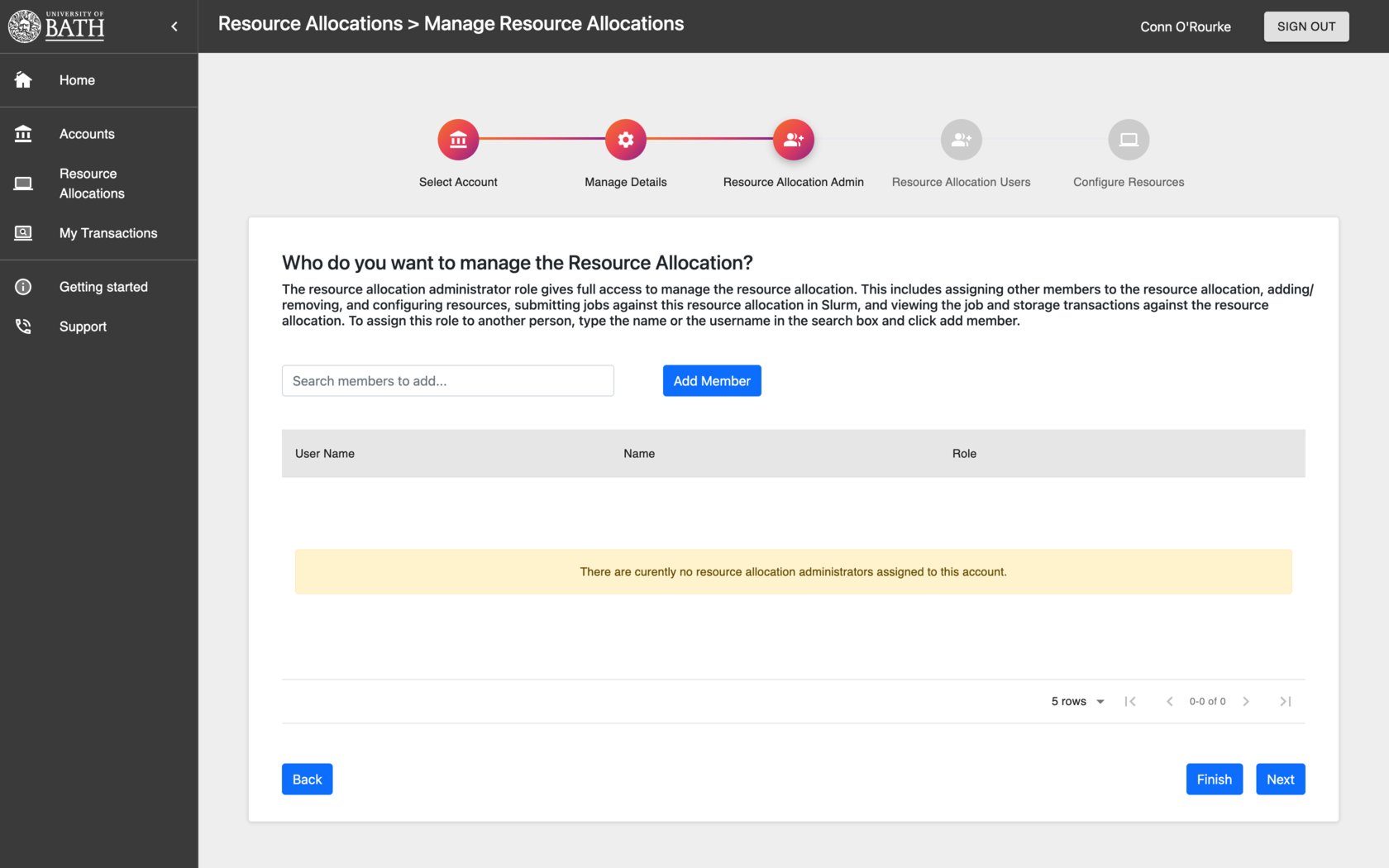
Next you can grant the Resource Allocation User role to users. This role will allow a user to:
- Submit jobs against a resource allocation on the cluster
- View the resource allocation but make no changes to it
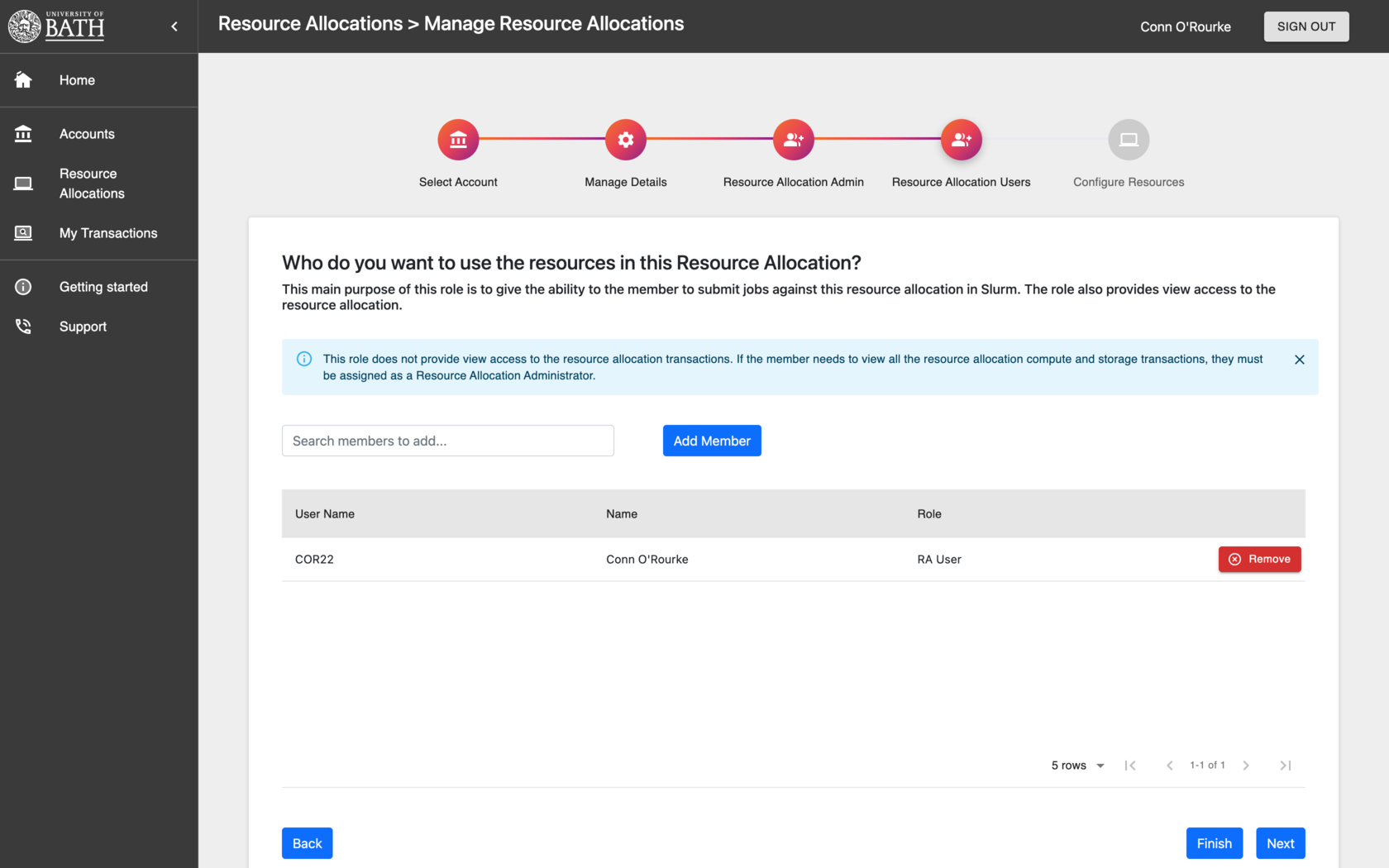
Finally we can add a cluster to the resource allocation:
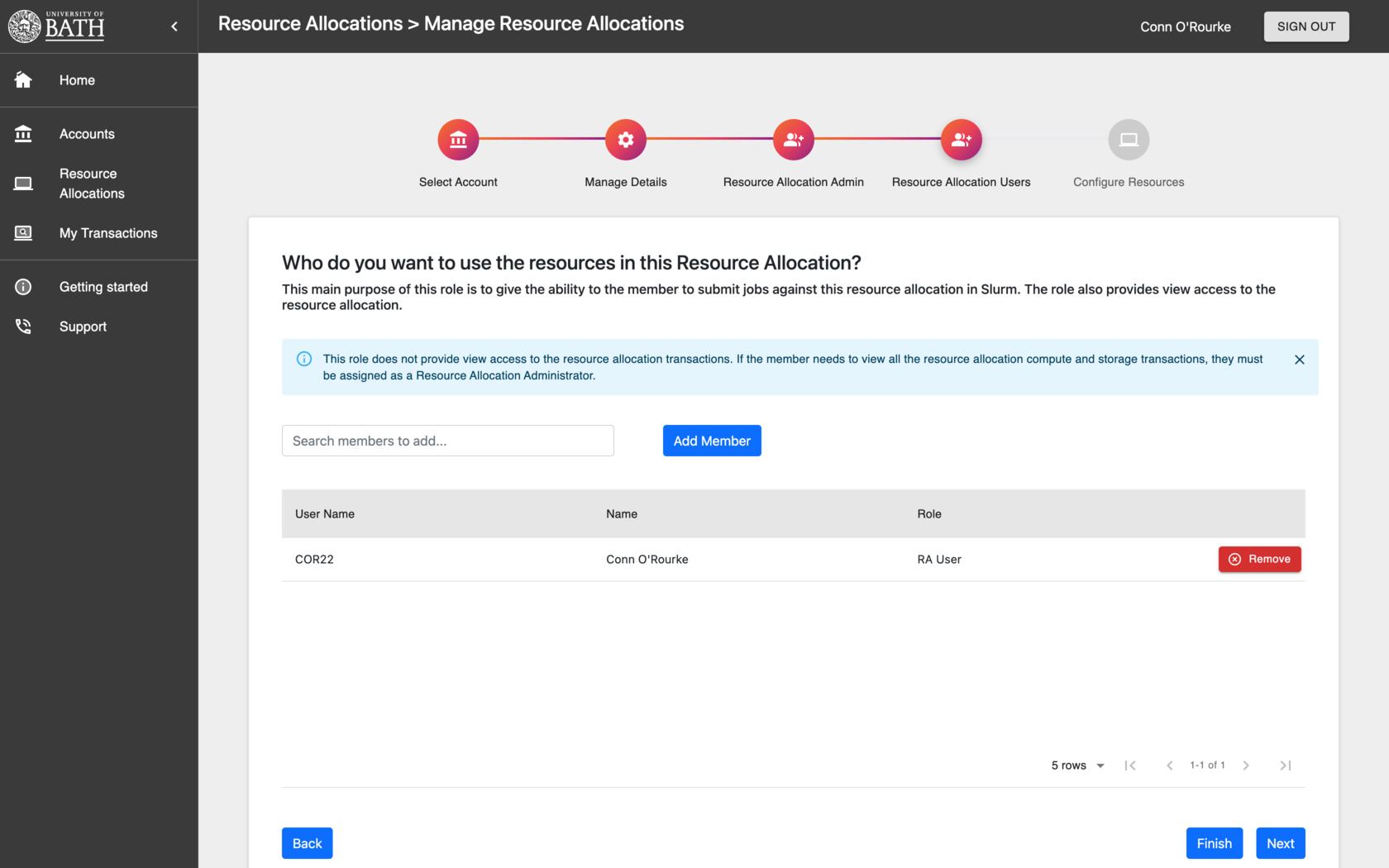
and comfigure the compute and storage options: