Accounts¶
Where can I see the accounts I have access to?¶
You can navigate to the accounts screen to see what accounts you have on the system from the portal home page:
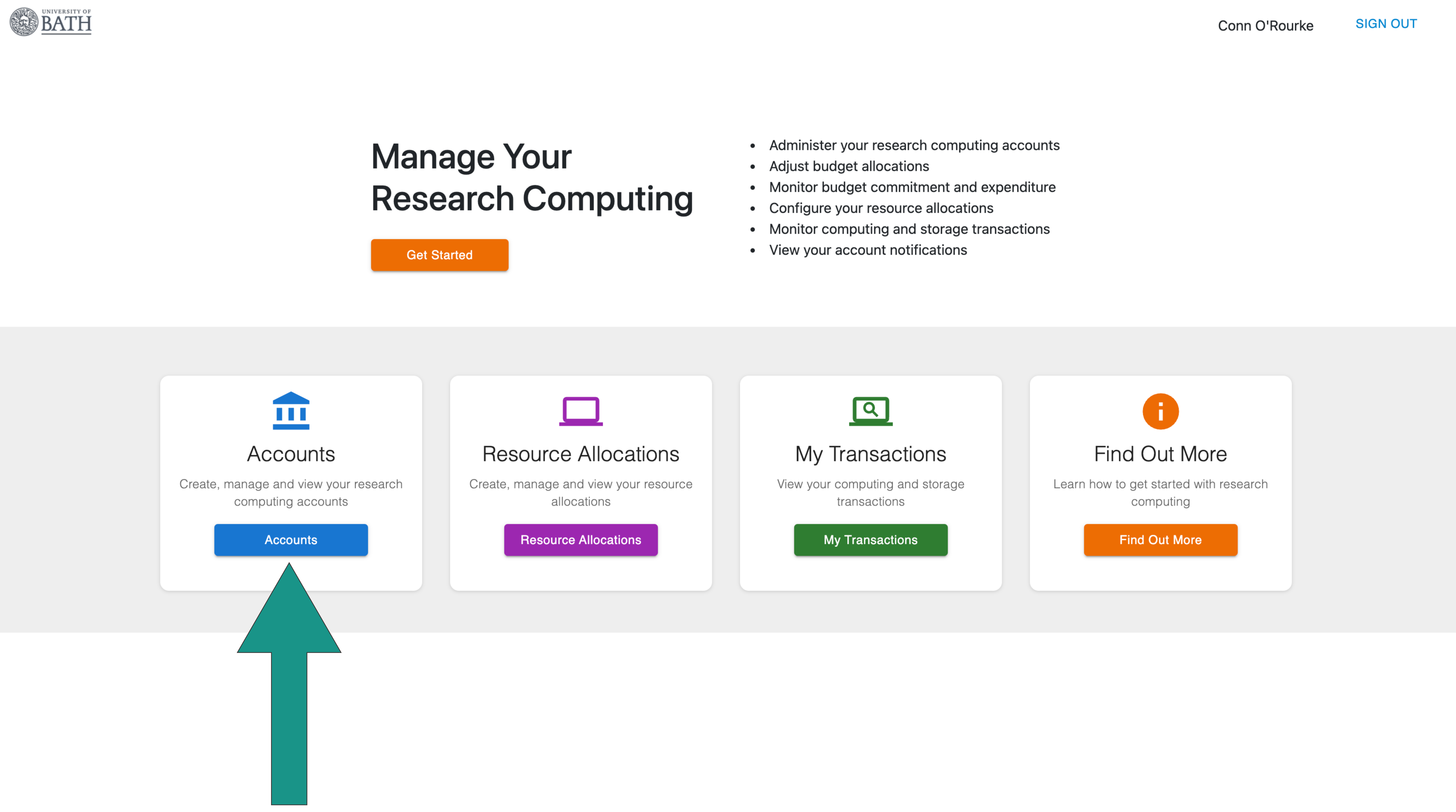
or from the sidebar Accounts menu:
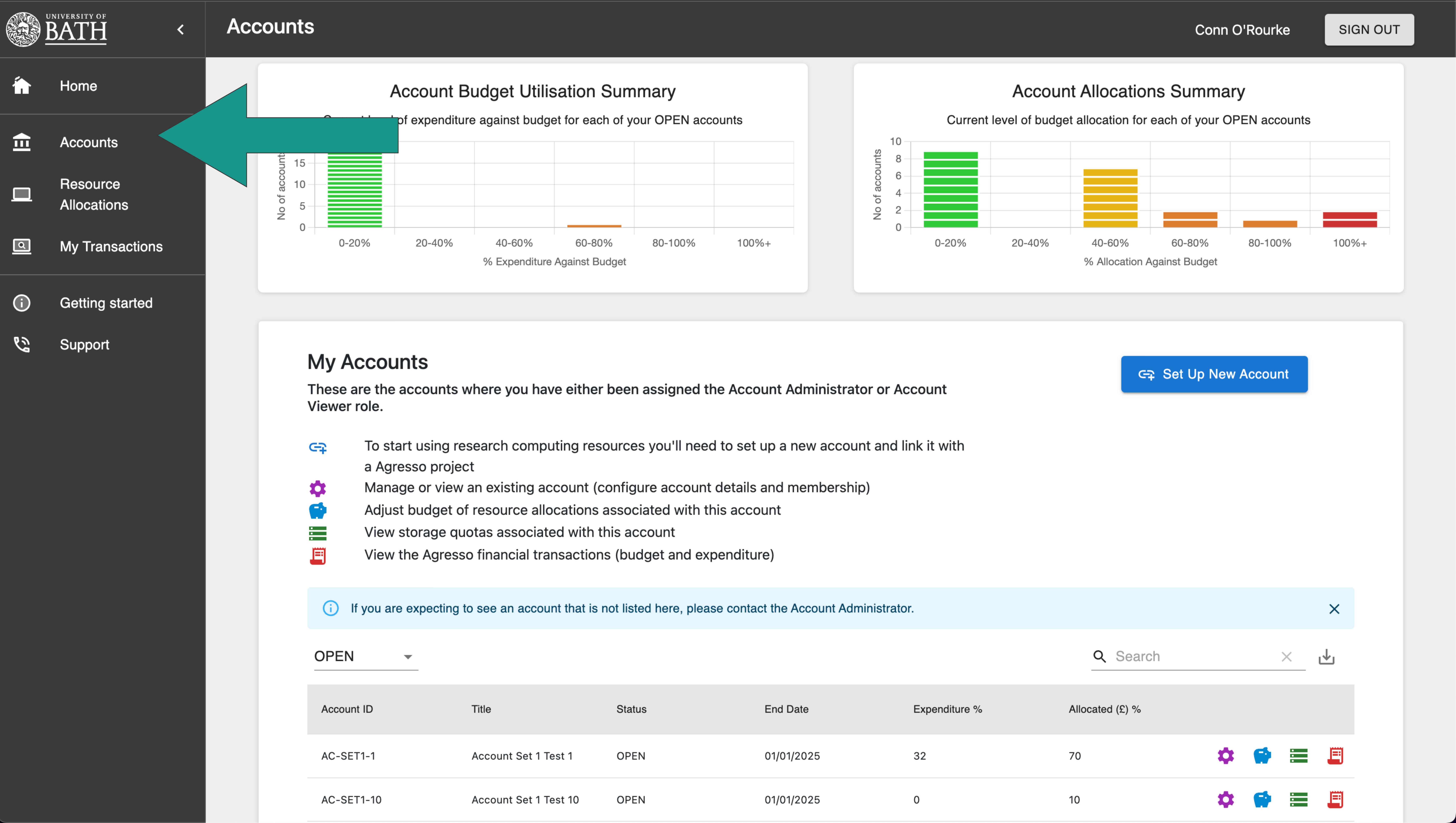
Once you’ve selected Accounts you will see a list of accounts you have access to and against each account listed a set of options for Managing/ Viewing account, allocating budgets, and viewing finance will be available.
How do I add an account?¶
Navigate to the accounts screen and click the set up new account button:
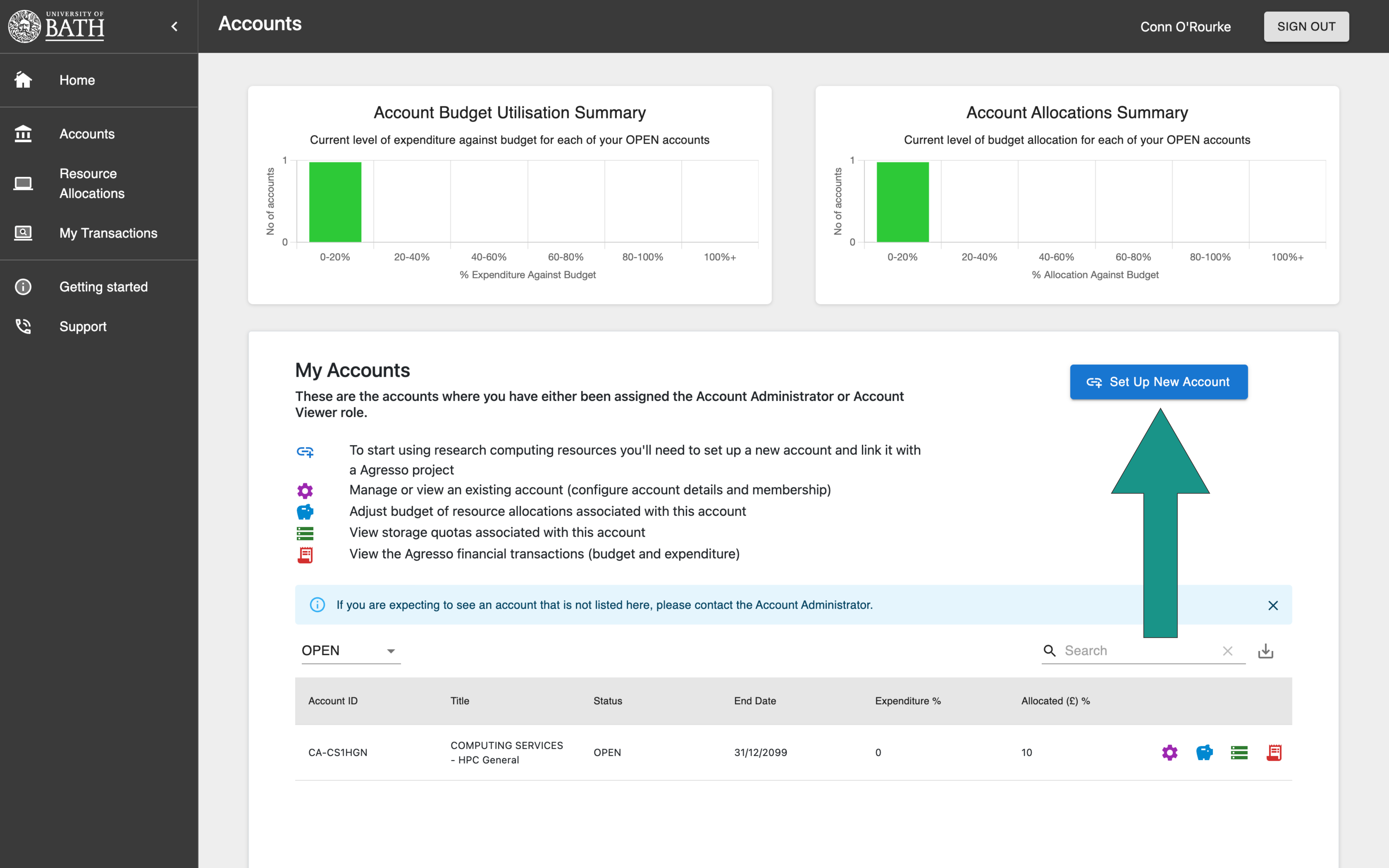
From the drop down menu in Link Agresso Project Code select the Agresso code you wish to set up a new account for.
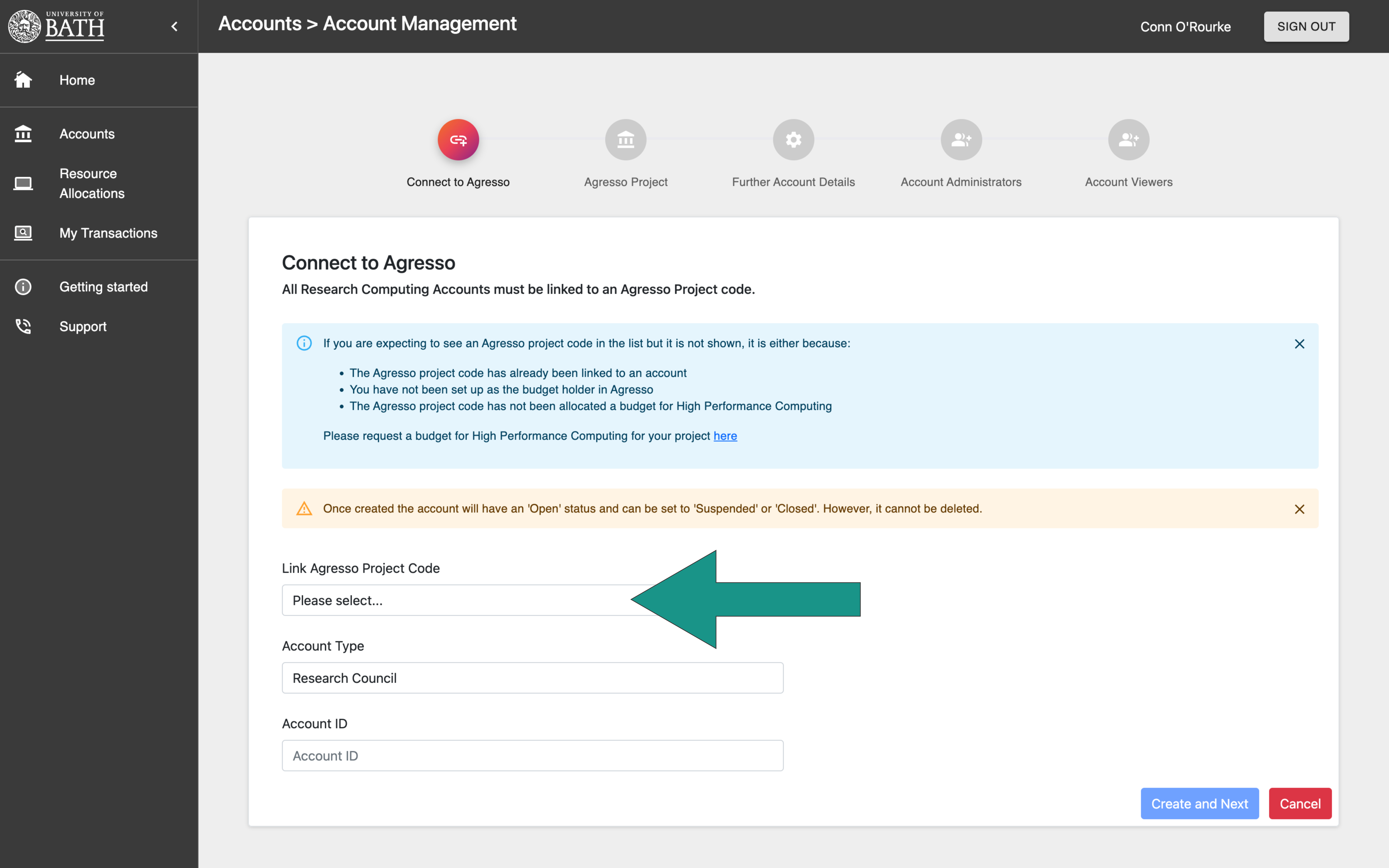
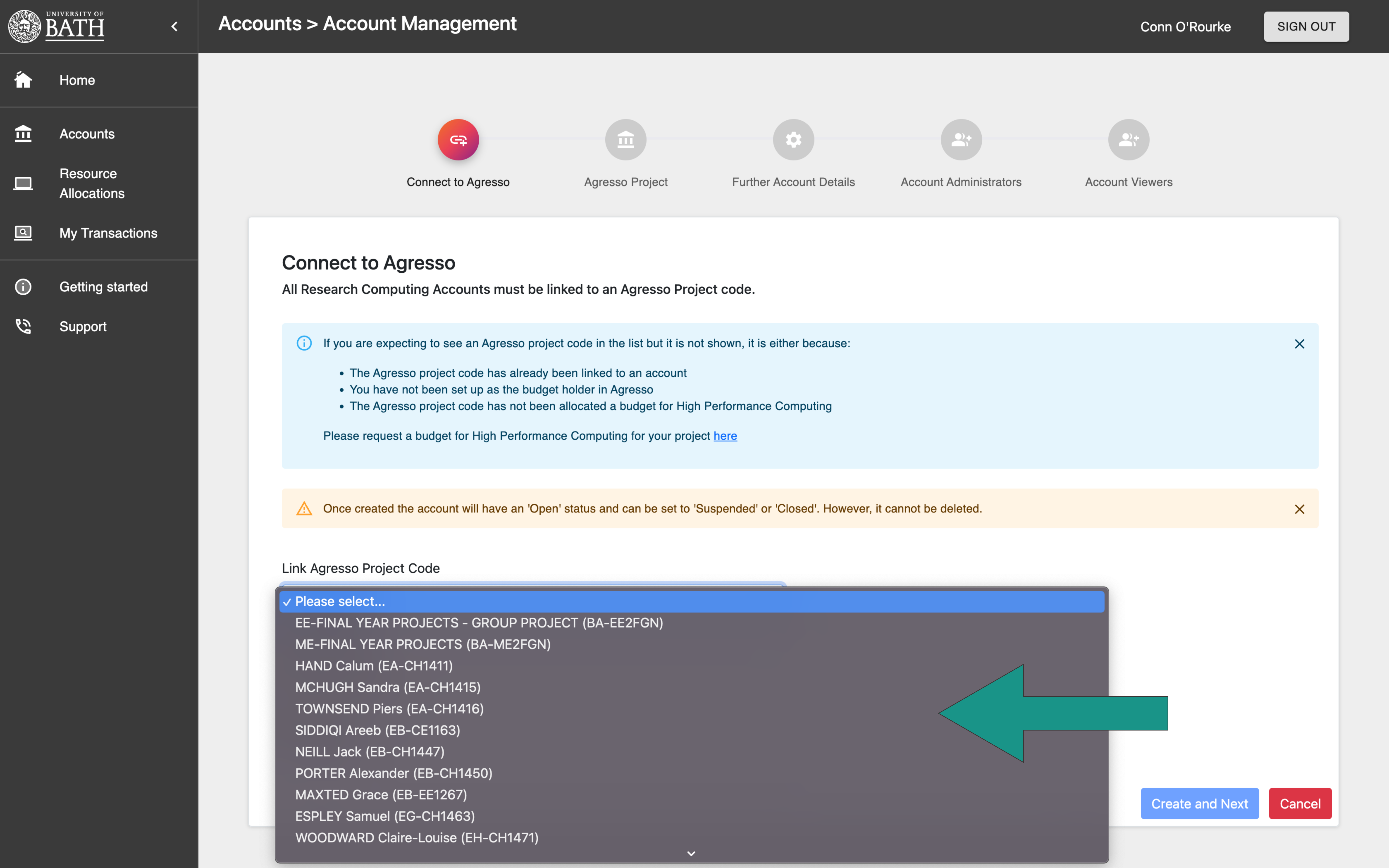
If you are expecting to see an Agresso project code in the list but it is not shown, it is either because:
- The Agresso project code has already been linked to an account
- You have not been set up as the budget holder in Agresso
- The Agresso project code has not been allocated a budget for High Performance Computing
Information on requesting a budget for High Performance Computing can be found here.
Once you have selected the Agresso account you wish to set up click Create and Next
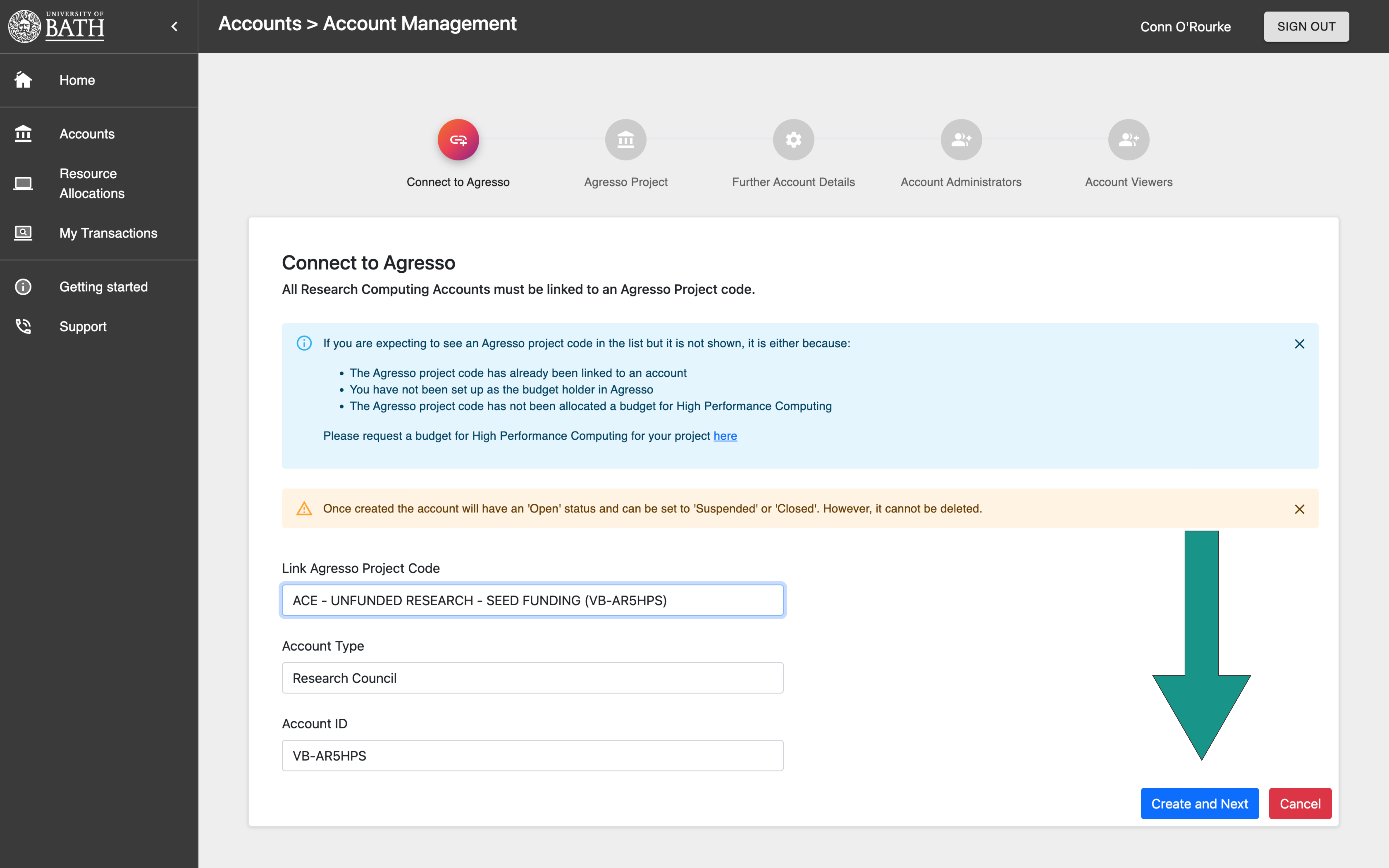
The next screen simply lists the Agresso Account details:
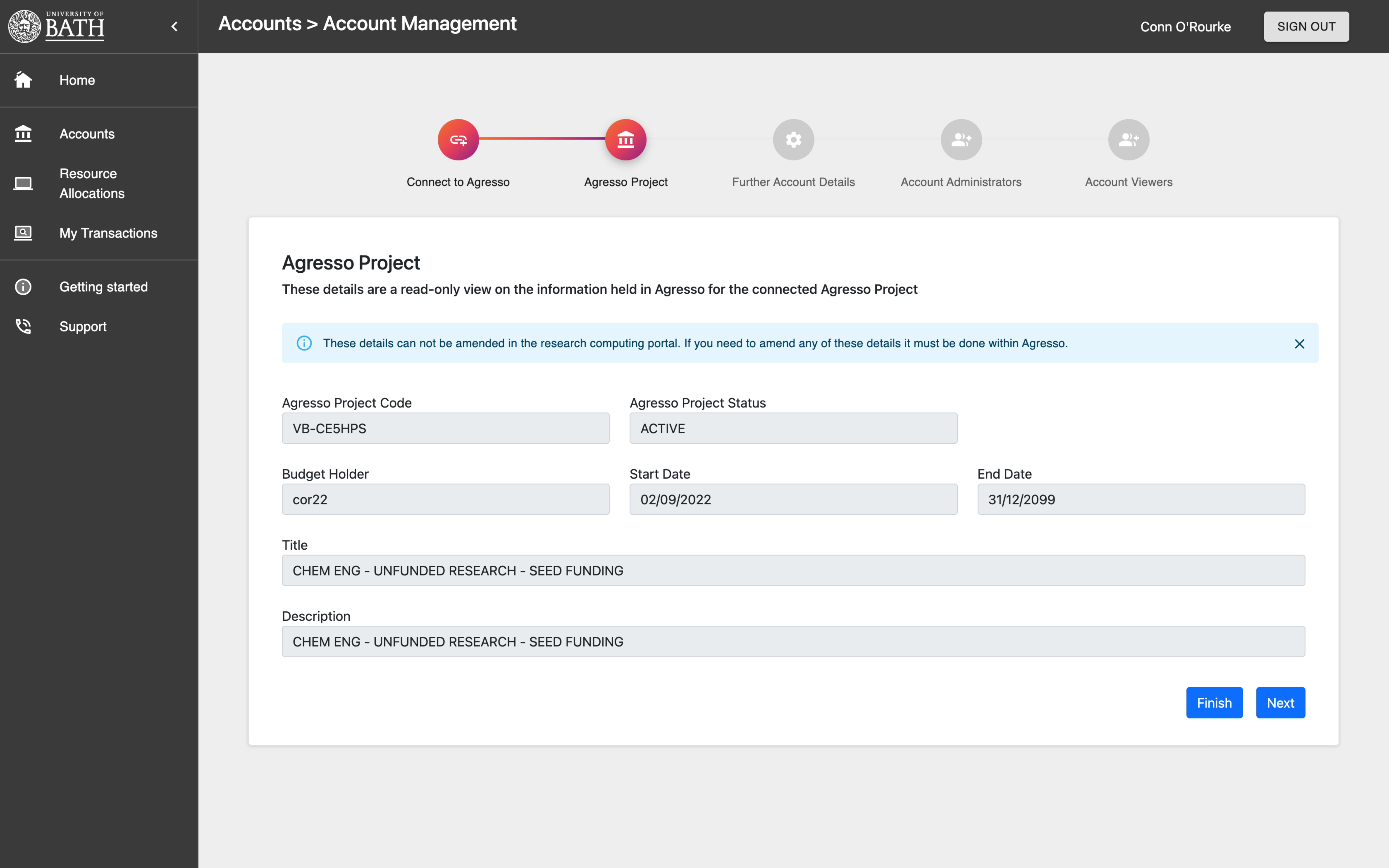
On the next Screen you can add a description and tags to the account:
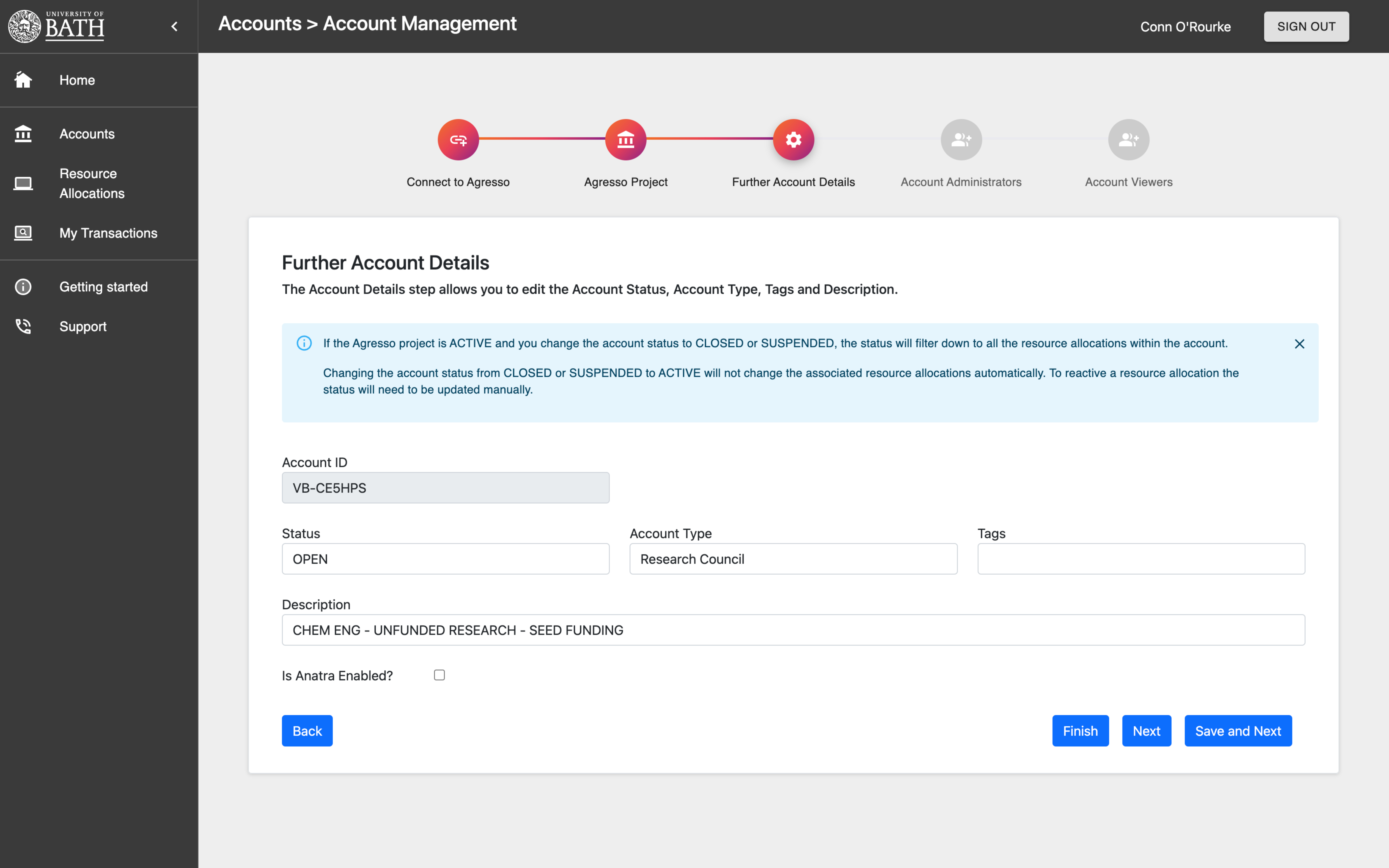
You can then assign the Account Administrator roll to other users. This role grants the member access to manage the account with the ability to:
- Allocate budgets across resource allocations
- View budget and expenditure
- Manage all resource allocations within the account
The budget holder is automatically assigned as an Account Administrator. To assign this role to another person, type the name or the username in the search box and click add member:
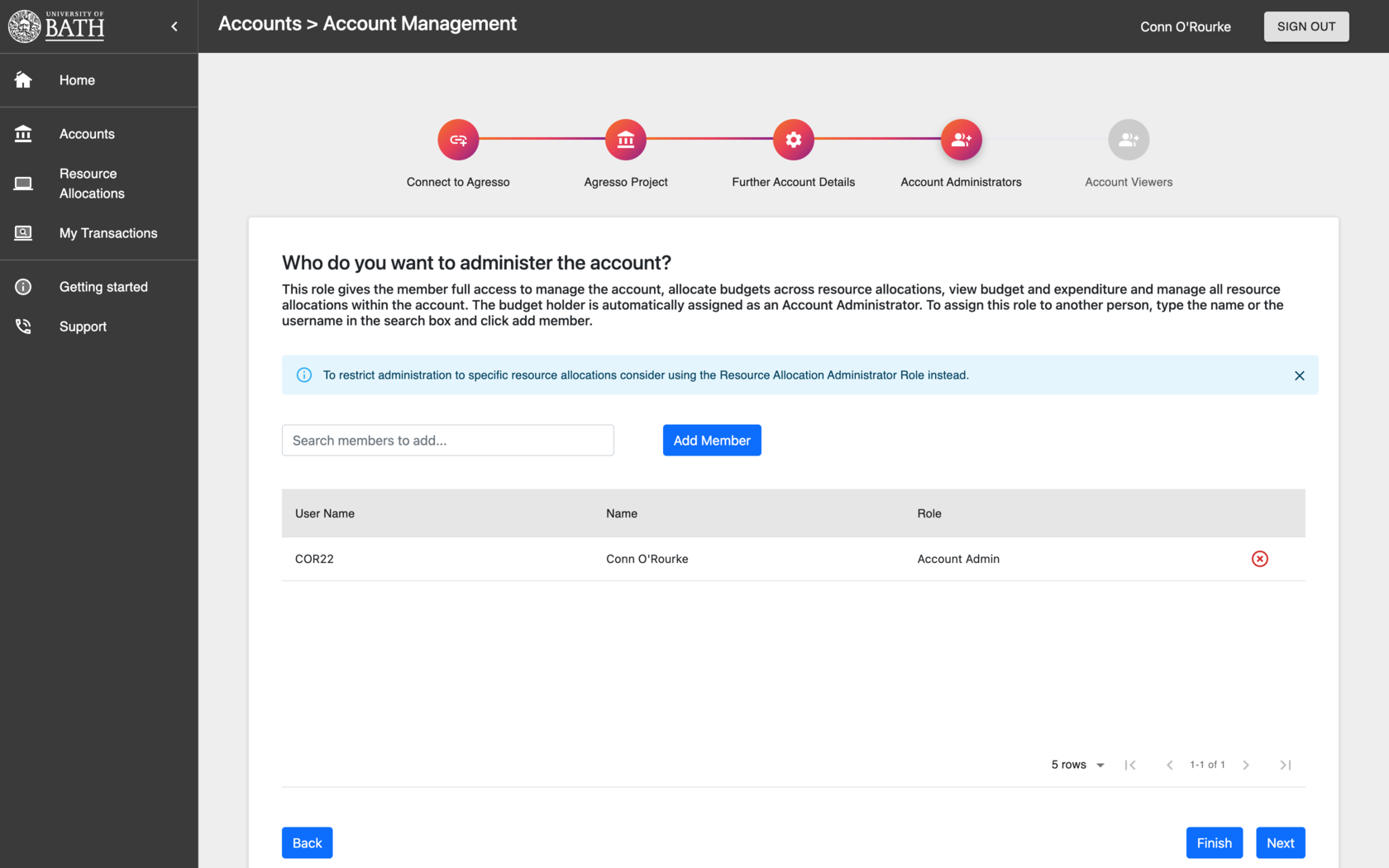
You can then assign the Account Viewer role to other users. This role gives the user view access to the account including the ability to:
- View access to the budget allocations and finance
- View access to all the resource allocations
- View access to all resource allocation transactions within the account.
To assign this role to another person, type the name or the username in the search box and click add member:
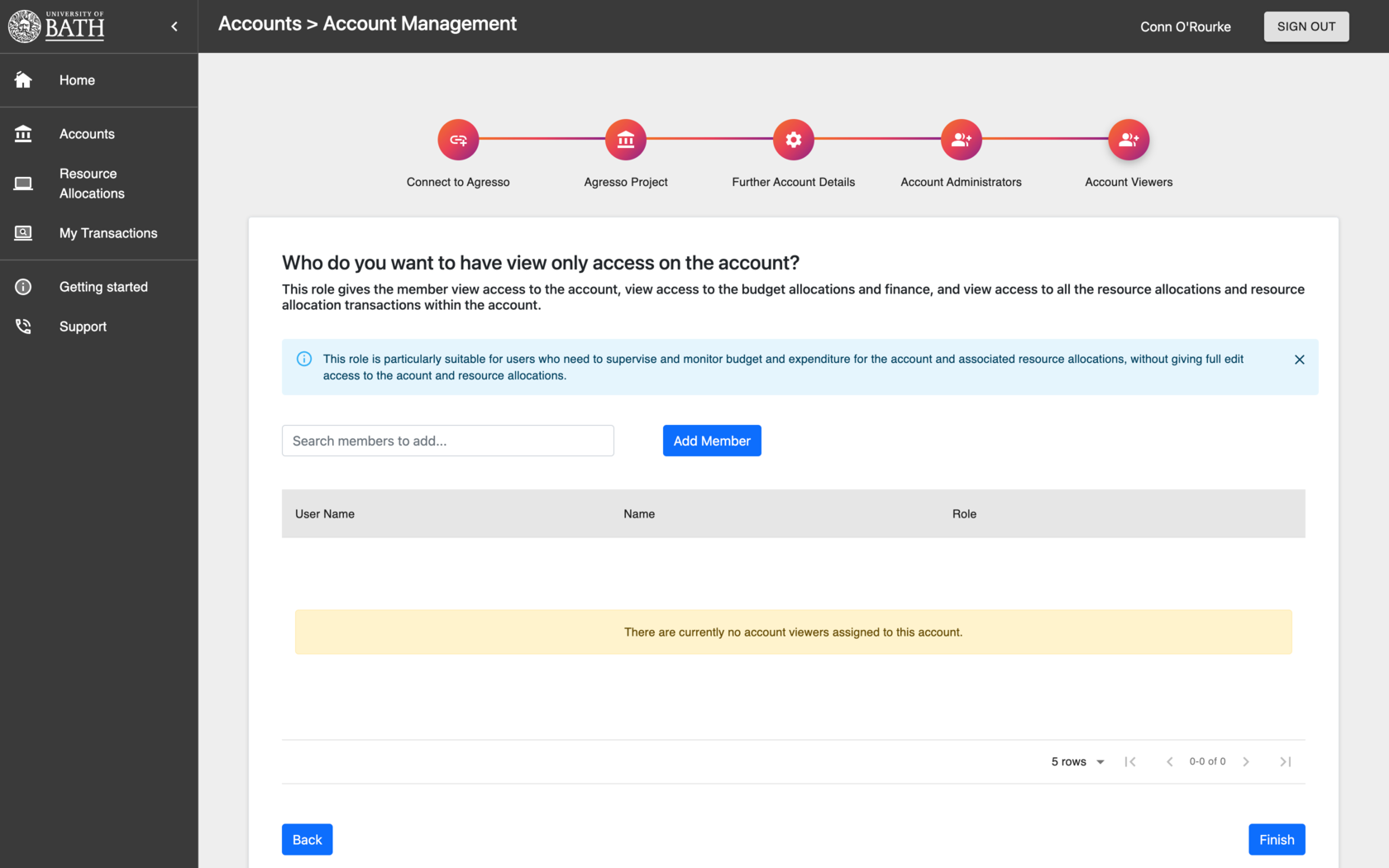
Having set up this account you can run through the same process, configure the account add and remove membership and configure the account details by clicking the manage account icon: